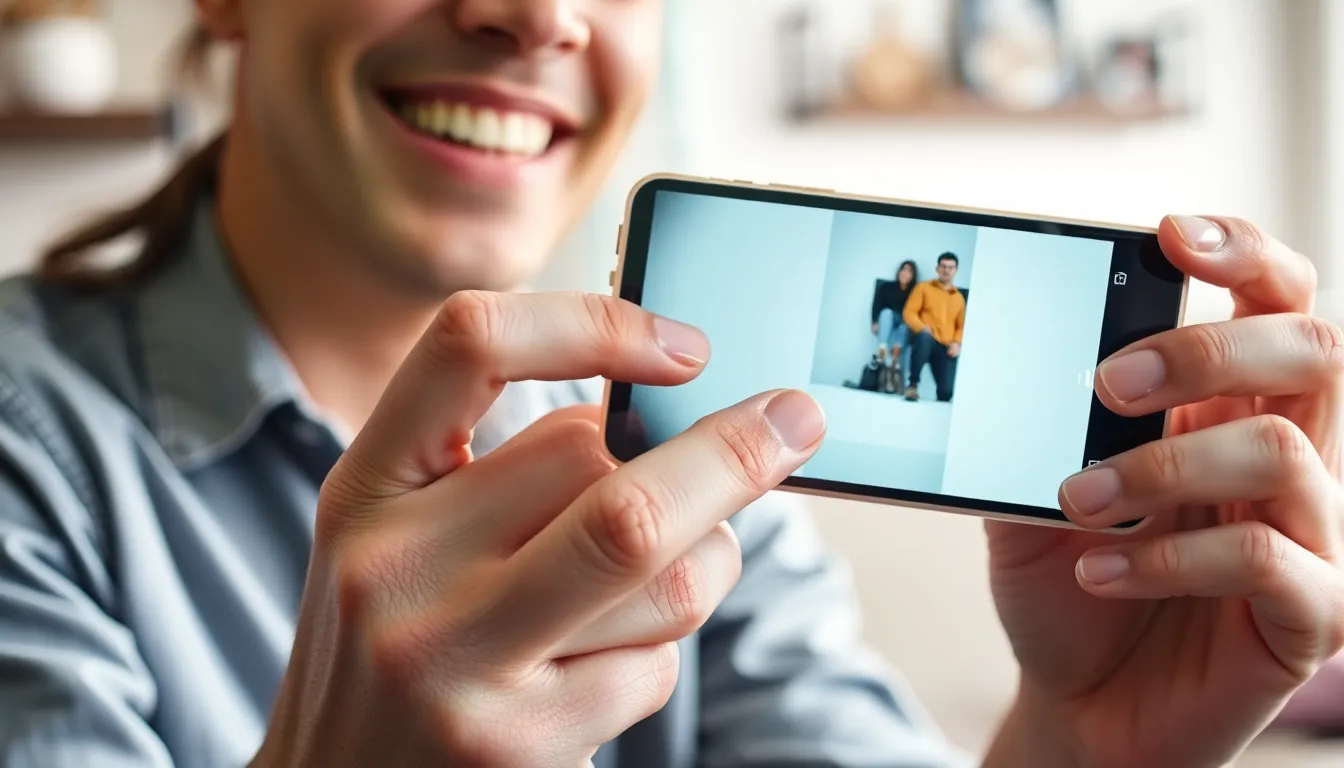In a world where sharing memes and capturing moments is just a tap away, knowing how to screenshot on your phone is practically a superpower. Whether it’s snagging that hilarious text from a friend or preserving a perfect Instagram post, mastering this skill can elevate your digital game.
Table of Contents
ToggleHow Do I Screenshot on My Phone: An Overview
Capturing a screenshot on a phone varies by device model and operating system. Most smartphones utilize a combination of button presses to take a screenshot. For Android devices, simultaneously pressing the Power and Volume Down buttons typically captures the screen. The screenshot often appears briefly on the screen, confirming the action.
iPhone users find a slightly different method. For iPhones with Face ID, pressing the Side and Volume Up buttons at the same time serves this purpose. On older iPhones with a Home button, users can press the Home and Power buttons together to take a screenshot. Confirmation appears as a thumbnail image, accessible in the Photos app.
Different operating systems also offer built-in features for editing and sharing screenshots. Android phones often include tools for cropping or annotating the image immediately after capture. Similarly, iOS provides options for markup once the screenshot is opened from the thumbnail display.
Some devices allow customization of screenshot settings as well. Users can enable additional features, such as scrolling screenshots that capture an entire webpage or lengthy conversation. Many phones include shortcuts in the notification shade or quick settings panel that make the process even easier.
Knowing how to screenshot on different devices empowers users to preserve important information and share it effortlessly. Mastering this skill enhances digital communication, making sharing memorable moments or essential details much simpler.
Methods for Taking Screenshots
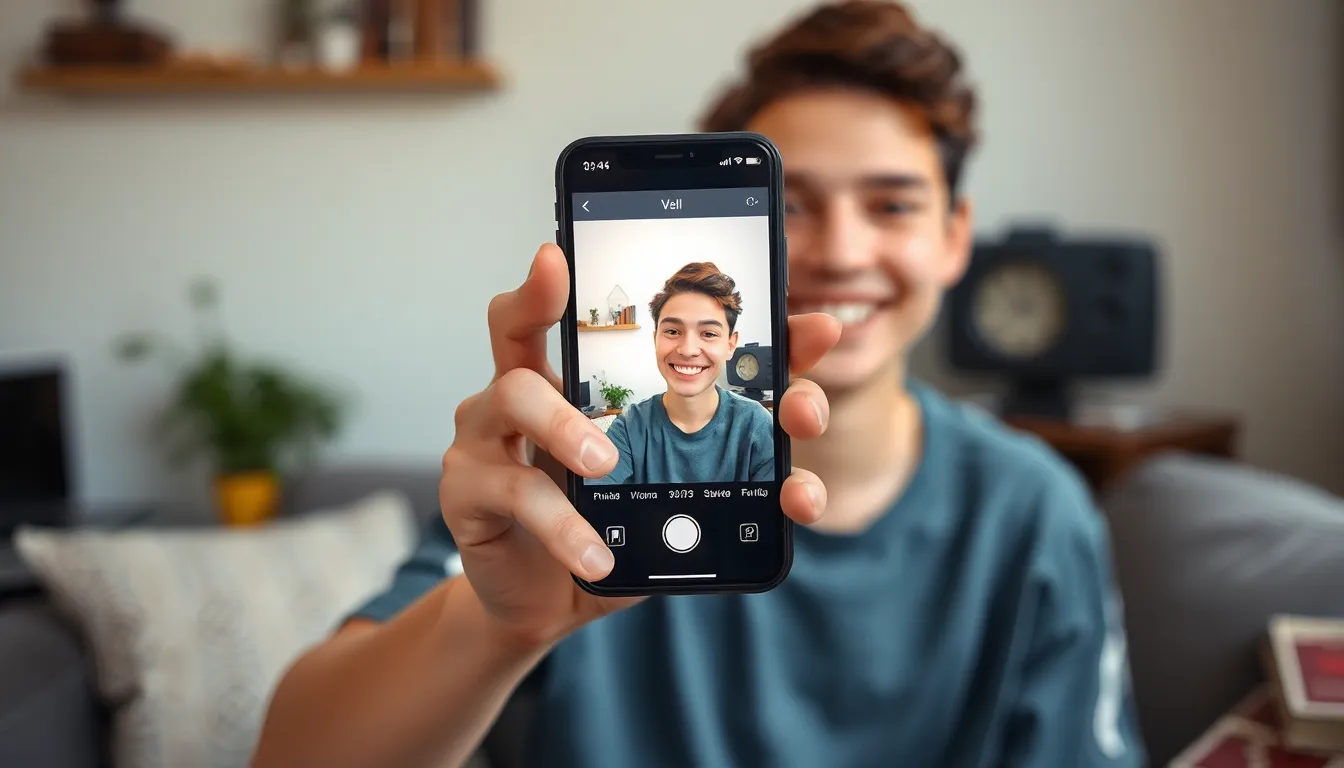
Screenshots can be taken through various methods depending on the device in use. Familiarizing oneself with these options enhances digital interactions.
Using Physical Buttons
Physical buttons allow quick access to screenshot functionality. For iPhones with Face ID, pressing the Side button and the Volume Up button simultaneously captures the screen. In older iPhone models, the Home button and Power button combination works effectively. Android devices typically use the Power button and Volume Down button pressed together. It’s important to hold the buttons for a moment until the screen flashes, confirming a successful capture. Each device may produce a unique sound or visual cue indicating the screenshot is saved.
Utilizing Gesture Controls
Gesture controls provide an alternative to physical buttons for taking screenshots. For instance, some Android devices feature a palm swipe to capture. By swiping the edge of the hand across the screen, users can quickly save what’s displayed. iPhones offer a similar option through assistive touch, allowing screenshots without button combinations. Enabling the gesture options within device settings can simplify the process. These methods cater to users who prefer touch-based controls rather than relying solely on buttons.
Taking Screenshots on Different Phone Brands
Learning to screenshot varies by phone brand. This section details the explicit methods for iPhone and Android users.
iPhone Screenshots
iPhone users can take screenshots using different button combinations based on their device model. For iPhones with Face ID, pressing the Side and Volume Up buttons simultaneously captures the screen. Older iPhone models require pressing the Home and Power buttons together. After taking a screenshot, users can find it in the Photos app, where editing options like cropping and markup are available. Users should explore the AssistiveTouch feature for quick access; this accessibility option facilitates taking screenshots without buttons.
Android Screenshots
Android devices support various methods for taking screenshots, with button configurations differing by manufacturer. Most Android phones utilize the Power and Volume Down buttons pressed together for a screenshot. Devices from specific brands, like Samsung, offer features such as palm swipe gestures to capture the screen. Users can find screenshots in their gallery or designated folder, often with editing tools for annotating or cropping. Some Android versions enable scrolling screenshots, allowing users to capture extended content such as web pages or long conversations.
Editing and Sharing Screenshots
Editing screenshots enhances their usefulness. Users can crop images to focus on specific sections or remove unnecessary parts. Markup tools allow for adding text, arrows, or highlights, making important details stand out. Both iPhone and Android devices offer built-in editing options easily accessible in the photo editor. For iPhones, the Markup feature provides a range of options for annotations. Android users may find similar tools in their gallery app, often featuring brushes and text options.
Sharing options expand the reach of screenshots. Users can send images via messaging apps or social media platforms with just a few taps. For iPhones, tapping the share icon in the Photos app reveals multiple sharing methods, including Mail and Messages. Android devices function similarly, allowing users to share directly from the gallery or editing screen. Some devices support sharing to cloud services, facilitating access across different platforms. Whether it’s sharing a meme or a vital document, screenshots provide a quick way to convey information.
Knowing how to take a screenshot on a phone is an essential skill that can make digital communication more efficient. With simple button combinations and gesture controls available on both Android and iPhone devices users can easily capture and share important information.
Editing tools allow for quick adjustments making screenshots even more useful. Whether it’s for preserving a funny conversation or sharing vital content mastering this feature enhances the overall smartphone experience. By utilizing these techniques users can navigate their digital lives with greater confidence and ease.